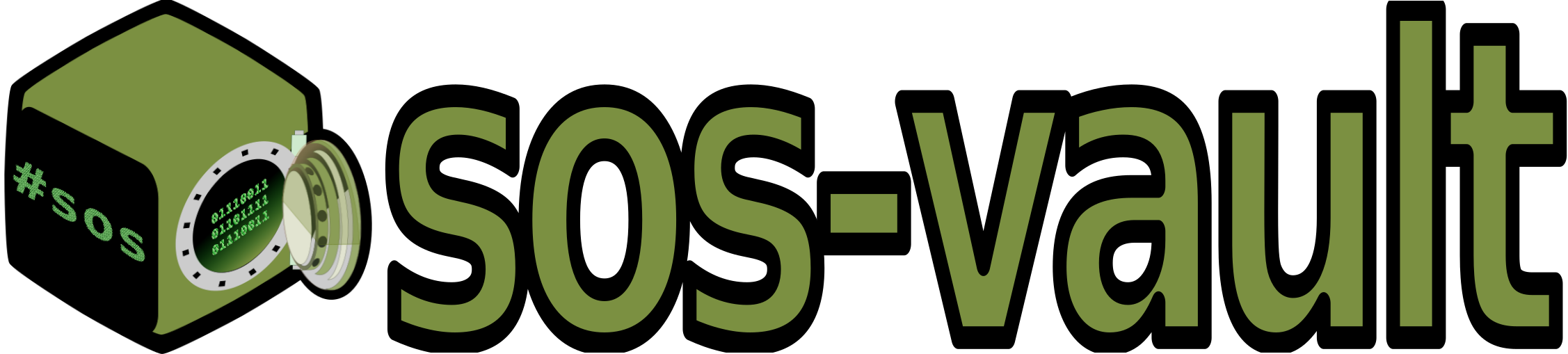09. sos-vault Operation Written on . Posted in sos-vault.
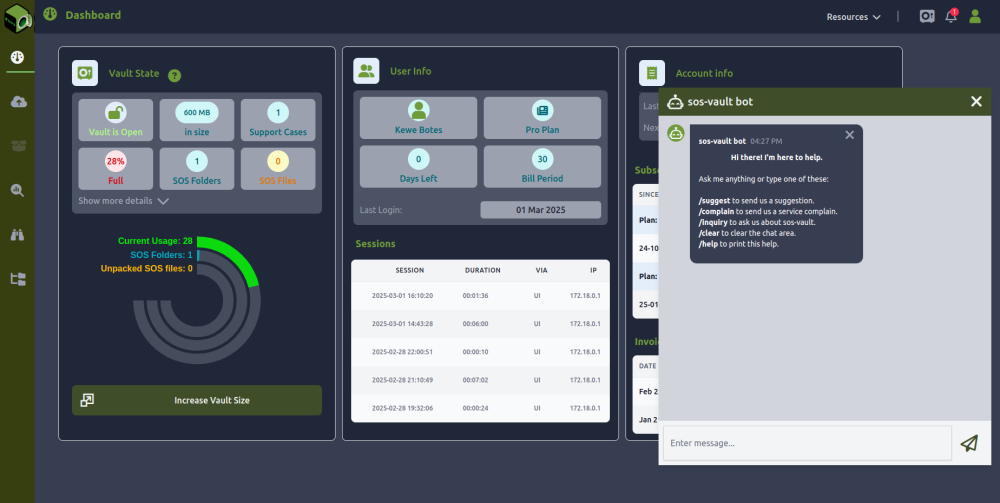
sos-vault Operation
-
The sos-vault service consist of three main components:
-
A private, encrypted and high performance cloud storage that only accepts sos-reports (No other type of file is accepted at this stage).
-
A secure web based interface where the user can interact with the sos-reports, analyse them and collaborate with team members in a very fast and easy way.
-
An AI assistant specialised in sos-report data, sos-vault and Linux commands in general.
-
-
sos-vault allows the user to upload and store sos-report archive files exclusively.
This means that the service will not accept any other file name or file type. The system is expecting a filename like secure.sosreport.*.tar.xz.gpg, sosreport.tar.gz.gpg, sosreport.tar.xz or sosreport.tar.gz.
-
Uploading: In its current version (v1.0.0), sos-vault supports uploading sos-reports archives into your vault in three different ways:
-
Directly from the sos-report command line via API. (An upload key needs to be configured in the “Settings → Keys” menu before this can work though).
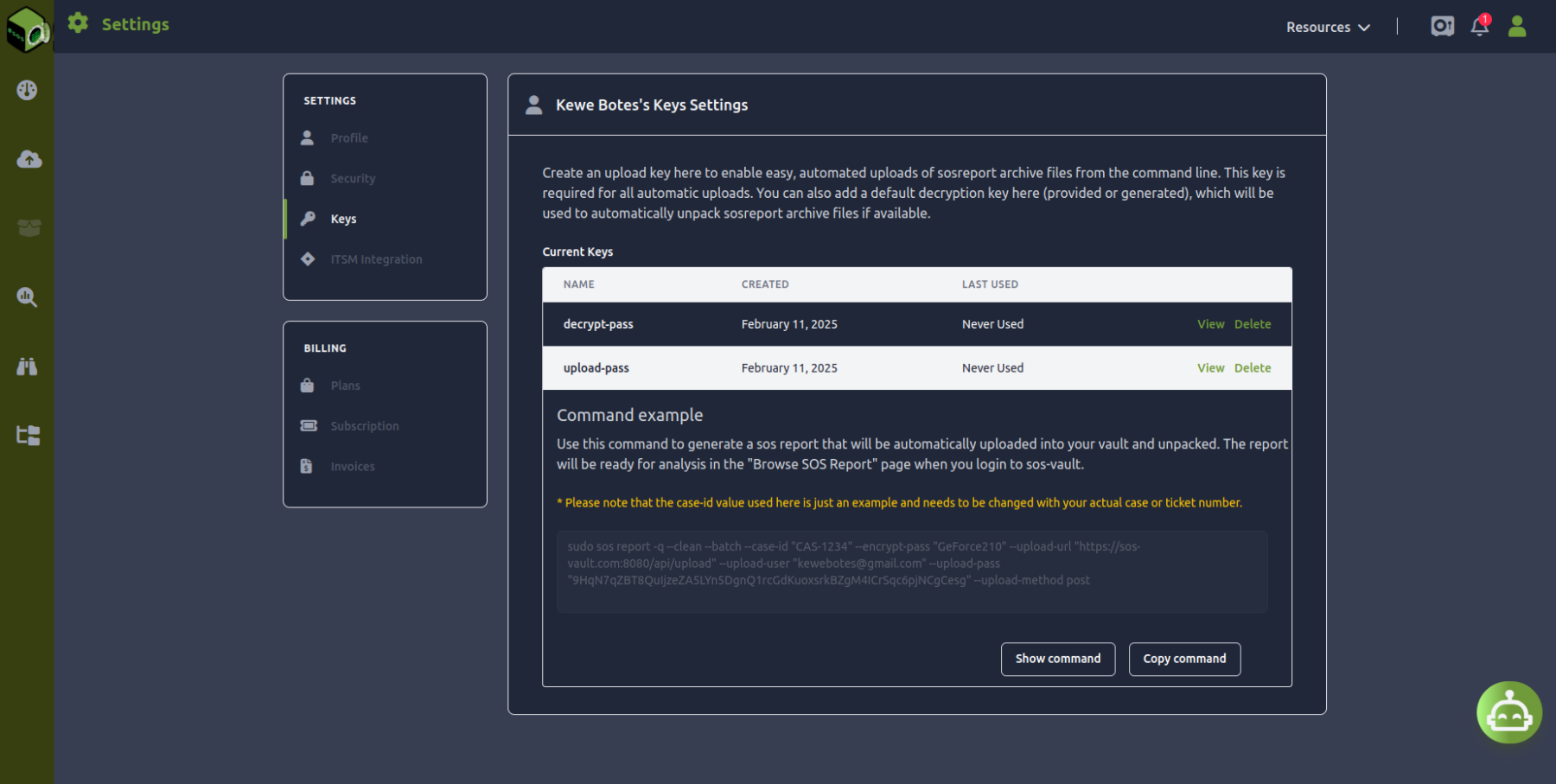
-
-
-
From the web browser (the sos-report needs to be transferred to your desktop or laptop device first). You can manually upload it on the “Upload SOS File → Upload It” option on the main menu.
-
Downloaded from Jira Service Management (JSM) or JIRA ticket where the sos-report archive is attached. You can manually retrieve it on the “Upload SOS File → ITSM Provider” option on the main menu. Please note that for this to work, all credentials and endpoint info needs to be configured beforehand in the “Settings → ITSM Intergation” menu.
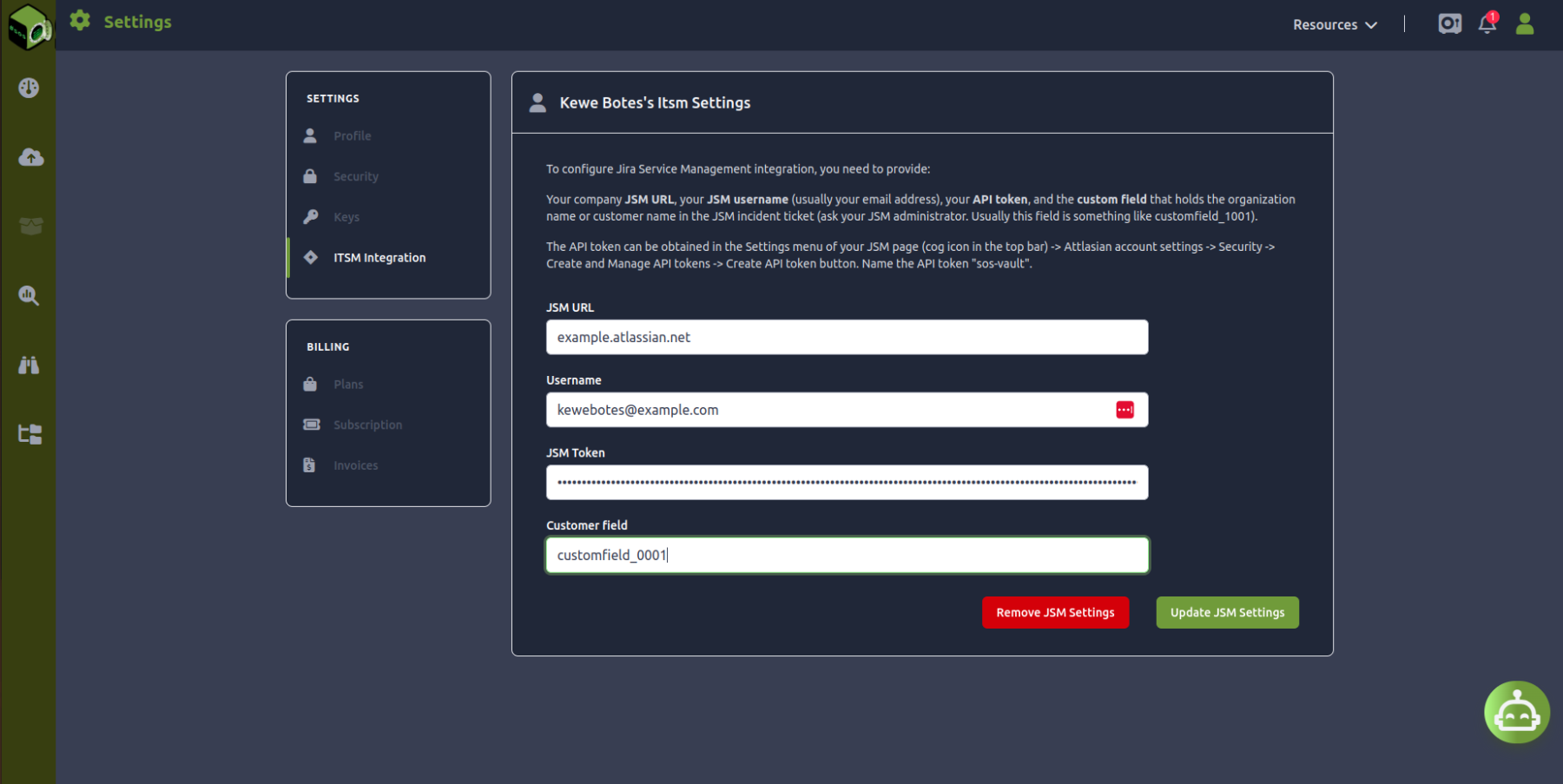
-
-
After Uploading: After upload, sos-vault will try to unpack the sos-report archive file using the decryption key configured in the “Settings → Keys” menu. If there is no key available or if the file cannot be decrypted; the archive file will be available for manual unpacking in the user vault. You can manually unpack it on the “Unpack SOS File” option on the main menu.
-
Unpacking: Once a sos-report archive file has been unpacked, a new directory in the user vault will be available (the uploaded sos-report archive file is deleted). This can be verified on the “Vault Management” option on the main menu.
-
During Unpacking: During the unpacking process, information about the sos-report file is obtained from the name of the file. This information is used to create a case that will be associated with the new directory. This is why is so important that during the sos-report generation (in the actual Linux command line), the user always provide a case-id. The sos-report directory associated information (meta data), can be reviewed, edited and completed on the “View Cases” option on the main menu.
-
After Unpacking: After unpacking and once the sos-report directory is available, the Browse SOS Report page will be enabled for the user to navigate through the sos-report, open files, bookmark files or directories, launch analysis tools, annotate open files, share them and review logs. etc.. This includes an initial system health report generated by the sos-vault AI assistant.
-
Delete: Please note that when a sos-report unpacked directory is deleted from the “Vault Management” menu, all associated annotations, shared documents and the associated case will also be deleted.
IMPORTANT: Each directory will belong only to a single case always. However a case can have several directories or several sos-reports. This can happen when for example a support case needs the sos-reports from two or more Linux boxes to be solved or maybe because the resolution process has required the generation of sos-reports several times. In any case the same case-id is assigned to two or more sos-reports directories and this a completely valid scenario. However a sos-report directory cannot belong to more than one case-id. Be aware that deleting a case from the “View Cases” menu will also delete the associated sos-report unpacked directory and in consequence all associated annotations and shared documents will also be deleted.
-
Shared documents will be shared for 7 days only after that the share will be expired leaving the document private. Annotations will expire after 30 days. after that the annotations will be deleted.
-
Increase Storage: Depending on the plan acquired by the user, the amount of storage space in the vault can vary and so the number of unpacked sos-reports that can be stored. When disk space is not enough to upload more sos-report archive files, there are two options for the user. One is obviously to delete old unused sos-report directories. But it is also possible to buy more disk space and expand your vault. This can be done directly from the dashboard.
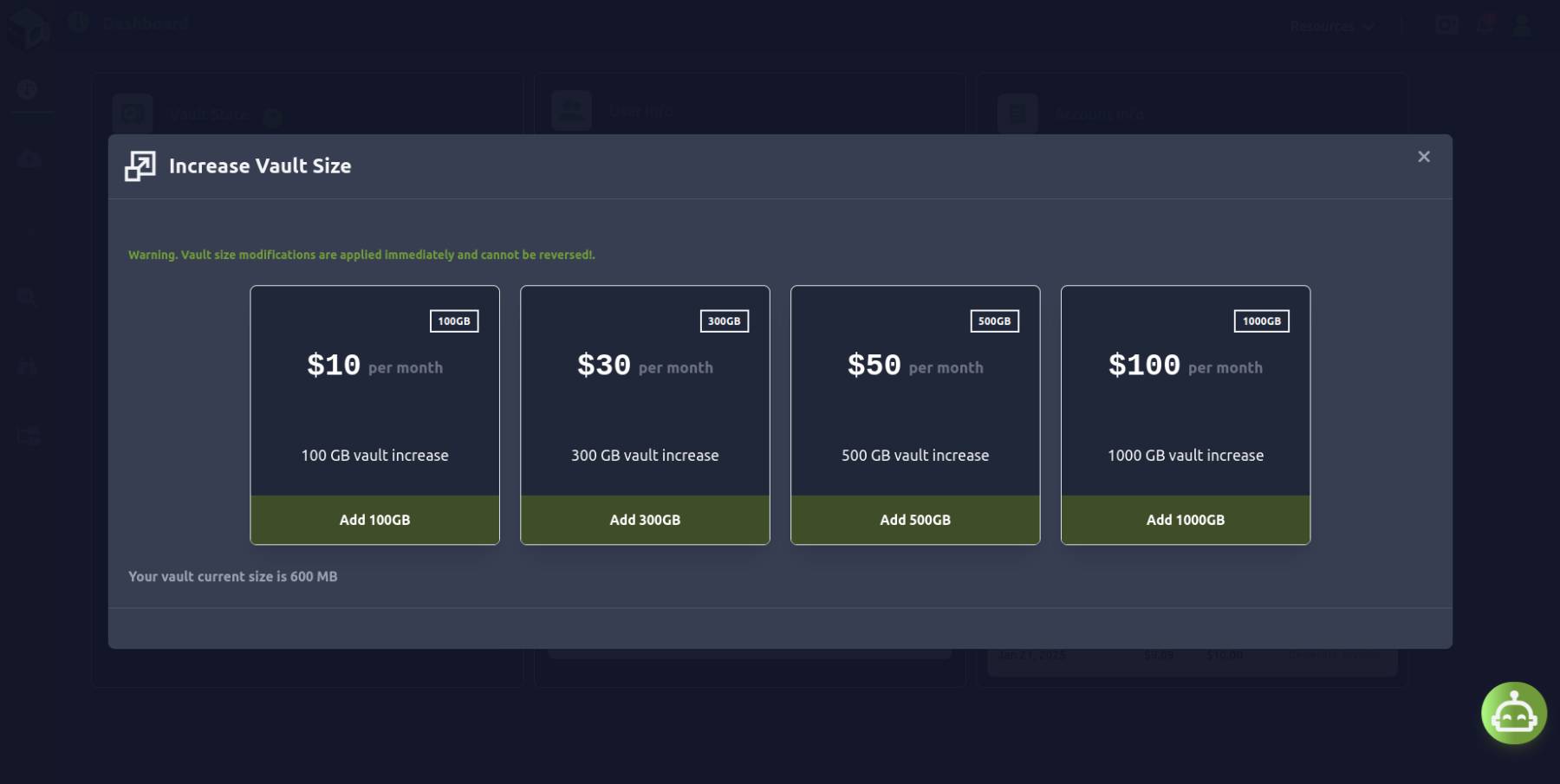
-
Decrease Storage: It is also possible to cancel a disk expansion by shrinking your vault. When shirking a vault, the amount of free space available in the vault must be at leas 1.5 times larger than the size in the shrink option selected. So please it is very important that before a shrinking take place, delete any unpacked sos-report files and/or packed directories otherwise the integrity of the information in the vault can be compromised.
IMPORTANT: Shrinking of your vault does not occur immediately, it will be carried out until the last day of your current subscription and cannot be cancelled.
-
Help is available at any time by using the sos-vault bot. Just click the chat icon at the bottom right of any page inside sos-vault. Ask the bot about sos-vault usage and benefits; it could also help with sos-report questions and suggestions and Linux in general. The bot is not aware of the status of the service nor the status of your account or invoicing.
-
Reach Us: You can also use the bot to reach us via email by submitting a suggestion, a complain or an inquiry using the following commands:
Available Commands:
-
/suggest: Submit a suggestion./complain: File a service complaint./inquiry: Ask about sos-vault features./clear: Clear the chat history./help: Display available bot commands.
- Activity Log: sos-vault logs access and actions, allowing you to track who accessed which reports and when. This adds transparency and accountability. However please keep in mid that all events associated to a deleted sos-report directory will be kept only for 30 days more after de date of deletion.
- By default the state of a user vault is closed. When the user logs in, the system will open the vault however an idle vault will automatically be closed after just fifteen minutes of inactivity.
analysing analyzing sos-report sos report sosreport analysis diagnotic troubleshooting Linux tool